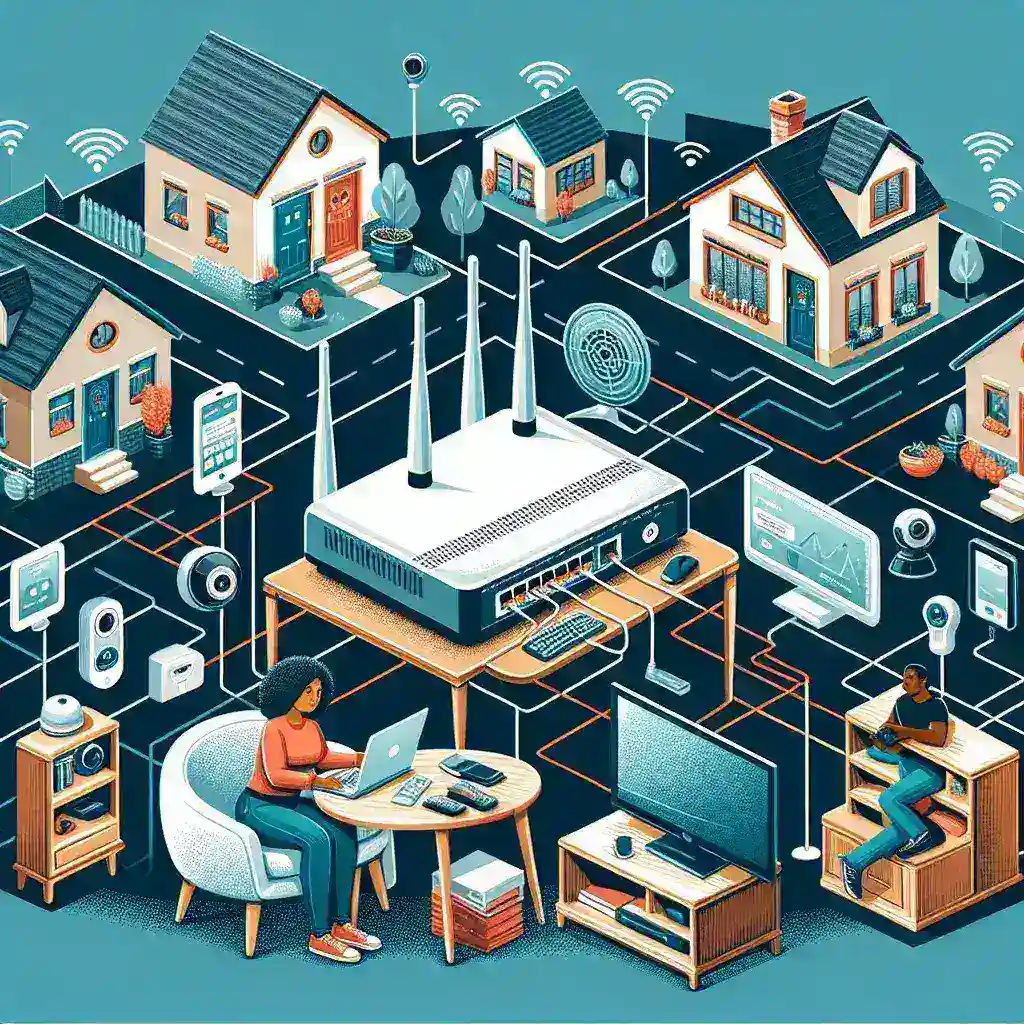Setting up a home network is vital in today’s digitally connected world. Whether you are working from home, streaming entertainment, or controlling smart home devices, a reliable and secure network ensures smooth operation. But how do you set up a home network? This guide will walk you through the entire process, from selecting the necessary equipment to optimizing your network for performance and security.
Choosing the Right Equipment
The first step in setting up a home network is selecting the right equipment. Here’s what you’ll need:
- Modem: Connects your home network to the internet.
- Router: Distributes the internet connection to various devices in your home.
- Ethernet cables: For wired connections to ensure stable and fast internet speeds.
- Network switch: An optional device that allows for more wired connections.
- Wi-Fi extenders or mesh systems: To extend your Wi-Fi coverage in larger homes.
| Equipment | Purpose |
|---|---|
| Modem | Connects to the internet |
| Router | Distributes internet to devices |
| Ethernet Cables | Provides wired connections |
| Network Switch | Adds more wired connections |
| Wi-Fi Extenders/Mesh Systems | Extends wireless coverage |
Setting Up the Modem
To start with the actual setup, plug in your modem and connect it to a power source. Then, link it to the internet, typically through the coaxial cable from your ISP (Internet Service Provider). Once the modem is powered up and connected, you should see lights indicating it is online.
Connecting the Router
The next step involves hooking up your router to the modem. Use an Ethernet cable to connect the modem’s Ethernet port to the router’s WAN (Wide Area Network) port. Again, power up the router and give it a minute to establish a connection with the modem. Once connected, the router will start broadcasting a Wi-Fi signal.
Configuring Router Settings
Now, you need to configure your router settings. This involves connecting to the router’s interface via a web browser. Type in the default IP address (often found on the router or its manual) and log in with the default admin credentials. Here are the essential settings to configure:
- SSID: Set a unique name for your Wi-Fi network.
- Password: Create a strong password to secure your network.
- Security Protocol: Use WPA3 if available, or WPA2 for securing your network.
- Channel Selection: Select a less crowded channel to avoid interference.
Connecting Devices
With your router set up, you can now start connecting devices. For wired connections, plug one end of an Ethernet cable into your device and the other end into one of the router’s LAN ports. For wireless connections, search for your Wi-Fi SSID and connect using the password you set up earlier.
Extending Wi-Fi Coverage
In larger homes, the Wi-Fi signal may not reach all areas efficiently. You can use Wi-Fi extenders or a mesh system to overcome this problem. Wi-Fi extenders rebroadcast the signal from your router, whereas mesh systems use multiple nodes to provide seamless coverage throughout your home.
Optimizing Network Performance
To ensure your home network runs efficiently, consider these optimization tips:
- Firmware Updates: Regularly update the firmware of your modem and router for improved performance and security.
- Device Placement: Place your router in a central location to maximize coverage.
- Bandwidth Management: Use Quality of Service (QoS) settings to prioritize essential devices and applications.
- Interference Reduction: Keep your router away from other electronic devices that may cause interference.
Ensuring Network Security
Security is a critical aspect of any home network. Here are some steps to secure your network:
- Change Default Credentials: Replace default admin usernames and passwords on your router.
- Use Encryption: Always enable WPA3 or WPA2 encryption for your Wi-Fi network.
- Enable Firewall: Utilize your router’s built-in firewall to protect against external threats.
- Network Segmentation: Create a guest network to separate IoT devices from your primary network.
- Regular Audits: Periodically review connected devices and remove any unknown gadgets.
Troubleshooting Common Issues
Even the best networks face occasional issues. Here are some troubleshooting tips:
- No Internet Connection: Restart your modem and router, check cable connections, and ensure your ISP is not experiencing an outage.
- Slow Speeds: Check for interference, ensure devices are not downloading or streaming heavily, and verify that your ISP plan meets your speed requirements.
- Device Not Connecting: Confirm the correct password, check for IP conflicts, and ensure the device is within the router’s range.
Conclusion
Setting up a home network can seem daunting, but by following these steps, you can create a robust, secure, and efficient network that meets your needs. Whether you’re a tech novice or a seasoned pro, the right equipment and configuration will ensure you get the best performance from your home network.